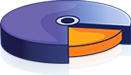Click on any pie slice to open linked chart
<%
'In this example, we show how to connect FusionCharts to a database.
'For the sake of ease, we've used an MySQL databases containing two
'tables.
Dim result, oRs2, strQuery
Dim strXML
'Create the recordset to retrieve data
Set result = Server.CreateObject("ADODB.Recordset")
'strXML will be used to store the entire XML document generated
'Generate the chart element
strXML = ""
' Fetch all factory records
strQuery = "select fm.FactoryId, fm.FactoryName, sum(fo.Quantity) as TotOutput from Factory_Output fo, Factory_Master fm where fm.FactoryId=fo.FactoryId group by fm.FactoryId, fm.FactoryName"
Set result = oConn.Execute(strQuery)
' Iterate through each factory
If Not result Is Nothing Then
While Not result.Eof
'Generate element
strXML = strXML & " "
'Create the chart - Pie 3D Chart with data from strXML
Call renderChart("../../FusionCharts/Pie3D.swf", "", strXML, "FactorySum", 500, 250, false, true)
%>
| Click on a pie slice above to see the linked chart appear here |
Or, right click on any pie to enable slicing or rotation mode.